🧑💼 Profile
The Profile section in ReportGuru is your personal space to manage account settings, subscription plans, and support options. It helps you keep your account details up-to-date and ensures smooth access to all platform features.
From updating your name to managing billing and logging out securely, everything is accessible from one simple menu.
🔍 Where to Find It
You can find the Profile menu at the bottom left corner of the ReportGuru dashboard’s navigation bar.
Click on your name or avatar to open the profile dropdown menu.
This menu provides quick access to your account details, subscription options, and support resources.
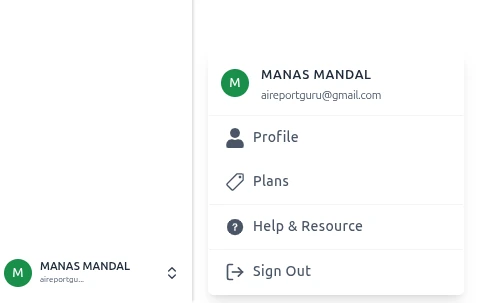
⚙️ Features
👤 Profile
View and edit your personal information such as name, email address, and organization details.
Keeping this information updated ensures that your account communications and reports are correctly personalized.
You can also review your connected workspaces or linked integrations from here.
💳 Plans
The Plans option allows you to manage your subscription and view your current billing details.
You can see your active plan, usage limits, and available upgrade options directly from this page.
It’s a convenient place to explore premium features or adjust your plan as your team grows.
❓ Help & Resource
Access the Help & Resource section for documentation, FAQs, and customer support.
Whether you need quick answers or step-by-step guidance, you’ll find detailed help articles here.
You can also reach out to the ReportGuru support team for personalized assistance.
🚪 Sign Out
Use the Sign Out option to safely log out of your ReportGuru account.
This helps protect your data, especially when using shared or public devices.
After signing out, you can easily log back in anytime using your credentials.
💡 Tip
If you manage multiple workspaces or accounts, you can switch between them from the dropdown next to your name.
This makes it easier to manage different client accounts or projects without needing to log out.
Simply click the arrow beside your profile name and select the workspace you want to access.